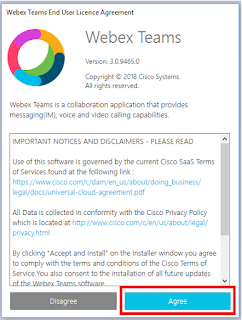Microsoft Teams - How to change and customize your video chat background
If you would like to update the background in Microsoft Teams during a video call, you can click on the three dot icon for "more actions" and select background effects to select a background you like supplied by Microsoft. If however you would like to add your own background you can currently do this by navigating to:- C:\Users\ YOURUSERNAME \AppData\Roaming\Microsoft\Teams\Backgrounds\Uploads and pasting in the background (.jpg) you would like. The dimensions that work best are most likely 1920 x 1080, I haven't tested any others but that is the size of the default backgrounds supplied by Microsoft.