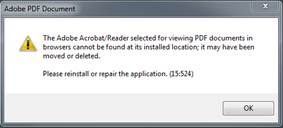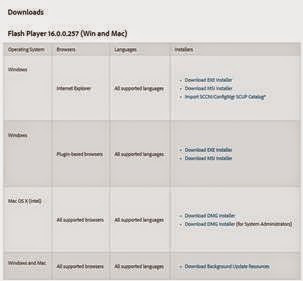ESRI ArcGIS plugins

Issue – When installing ESRI ArcGIS plugins they only install for the current user, in an enterprise deployment these plugins should install for all users automatically. Plugins solution has been tested with:- PetroGIS 1.6 Team-GIS Manual Install Normally when you have AcrGIS installed you will be asked the following when you click on a ArcGIS add-in file:- File will have association set by ArcGIS install If you click on file you will see the following install screen:- The install will then create the following file and folder:- C:\Users\username\Documents\ArcGIS\AddIns\Desktop10.0\{e7f903e3-0ce4-4e3a-88a0-e05042dfeee7} These plugins are automatically loaded on starting ArcGIS 10. How to package for multiple users To package for multiple users active setup will have to be used to replicate the ESRI Addin File for each user that logs on to the workstation. The key here is to note the folder name above as this will have to be r